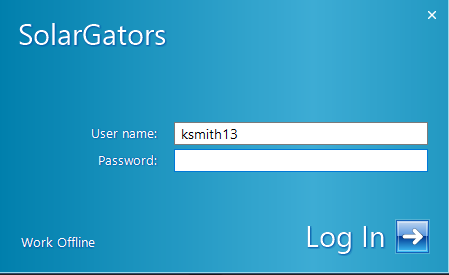How to use PDM (pt. 1)
Solidworks PDM is a server based cloud that stores all of the solidworks part files the team designs. It features version control, file check in / check out, and component hierarchy control. If used properly, it works very well. If used improperly, it will ruin you and your lead/chief engineers life.
At all costs, avoid working locally unless absolutely necessary. It saves everyone time in the long run.
This is part 1 of the guide, which covers access and usage relating to it not breaking your whole computer.
Part 2 (here)here) covers the actual usage of the software in solidworks
GETTING ACCESS:
To start, you need to 1) download the software package and 2) be added to the server as a user with your UF EMAIL. This will allow you to sign in to the blue box that pops up when you try to open the "vault" (what the folder is called). The team typically adds people twice every semester. Don't miss it. And don't use a personal email. The username and password will be whatever your school info is.
If you can't get the blue box to pop up, right click the vault and hit the "log in" button. You can also right click the vault and hit the "log out" button if you need to log out (more on that later).
NETWORK:
Solidworks PDM requires being on the network that the server is hosted on. In our case, this is being on the UF network in person or VPN.